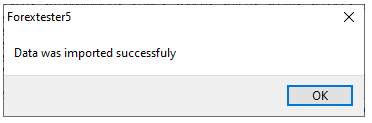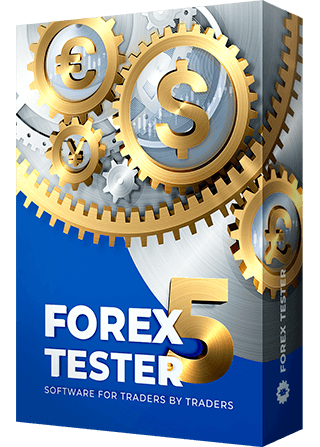Forex Tester allows downloading historical data from our server or importing it directly from the text files. We provide free historical data starting from 01/01/2001 until the current moment. This data can be downloaded via the Data Center window in the Forex Tester program or our site’s archives.
The software converts historical data to higher timeframes automatically, so we recommend importing 1-minute data into the program. In this case, you will be able to use this data on any timeframe in the Forex Tester program.
Historical data can be imported via the Data Center window only. To access the Data Center, please click the “Data Center” button on the Data tab:
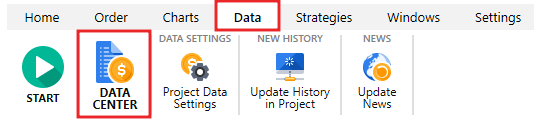
Use the “Update from server” button to download data from our server and the “Import from a file” button to import the data from a text file.
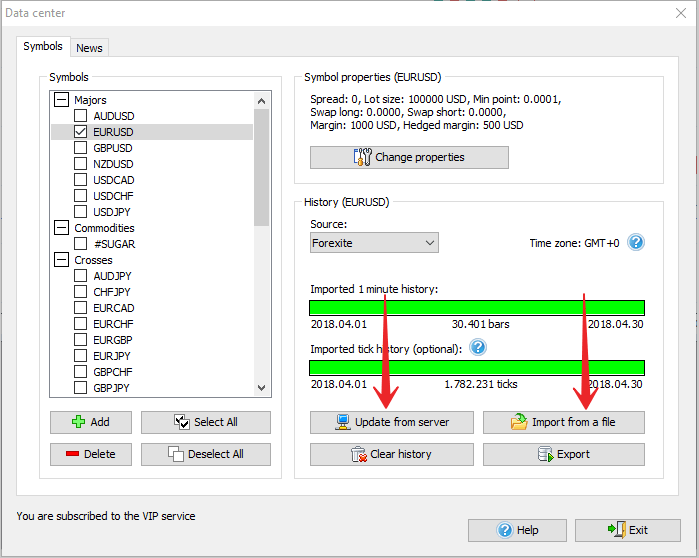
Update history from the server
Subscribe to the Standard data service if you want to use the historical rates:
- Of a better quality.
- With 5 digits after the point (3 digits for the currency pairs containing JPY).
If you mostly trade on M1 through M30 timeframes, the Super data package will suit your needs.
The Super data service allows:
- Using tick data.
- Considering spread.
- Receiving the most accurate and quality results.
Get more detailed information about historical rates.
The following dialog window will appear after clicking the “Update from server” button:
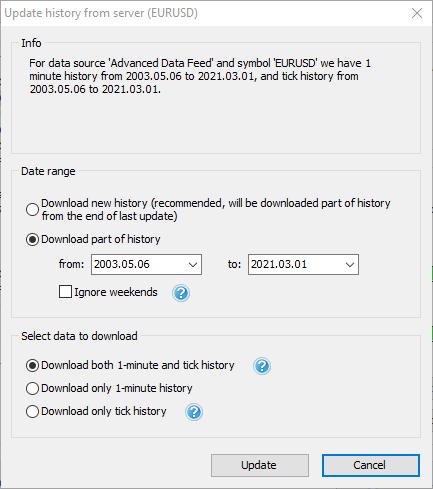
With its help, you can add your missing data (Forex Tester automatically determines which data is missing for the current currency symbol) or download data over some period of time.
1. Information block
Here appears the information about the currency pair, the available data range, and the type of data loading. The data server provides two types of data — minute and tick historical data. Tick history data is only available for Super members.
2. Date range block
Here you can define what part of history you want to download.
- The “Download new history” option allows you to get the part of history from the last update. For example, suppose you already have the history up to 01/01/2015. In that case, the program will download the missing part, starting from 01/01/2015 till the last available date, and merge new data with the previously imported history.
This method is handy to update your history from time to time, so you always have historical data up-to-date. If the history is empty (or cleared before import), it will download all available history for this symbol. - The “Download part of history” option allows you to get the history for the requested period. It will be correctly merged with the previously imported historical data.
3. Select data to download block
Here you can define the type of data to download:
- Minute and tick history (recommended).
- Only minute history. Use this option if you need to investigate the data on charts without testing them or if tick data is not available in your subscription.
- Only tick history. Use this option if you want to have the most precise data for testing.
Please note: tick history is available only for subscribers of Super data service (more info about data service types).
Click the “Update” button to start the downloading process.
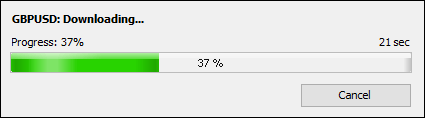
Please note: if you have selected a large amount of historical data to download, the server will need some time to prepare the files.
The start and end dates of downloaded data are displayed under the green bar:
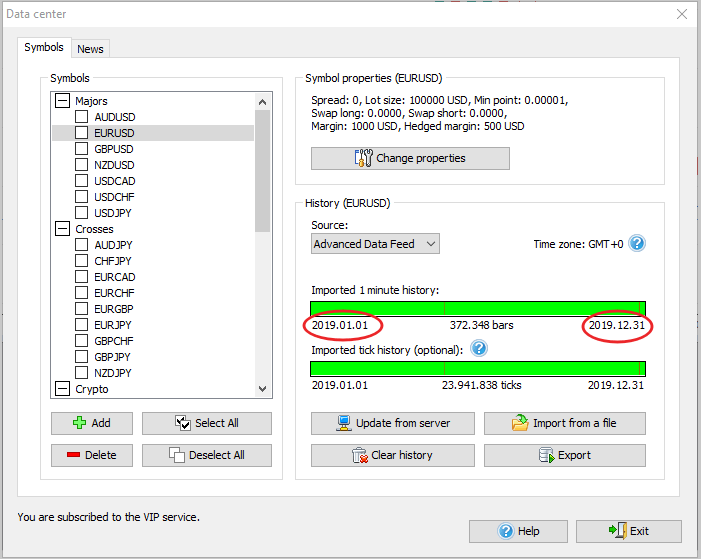
Import history from a file
To import the data from a file into the program, click the “Import from a file” button in the Data Center window.
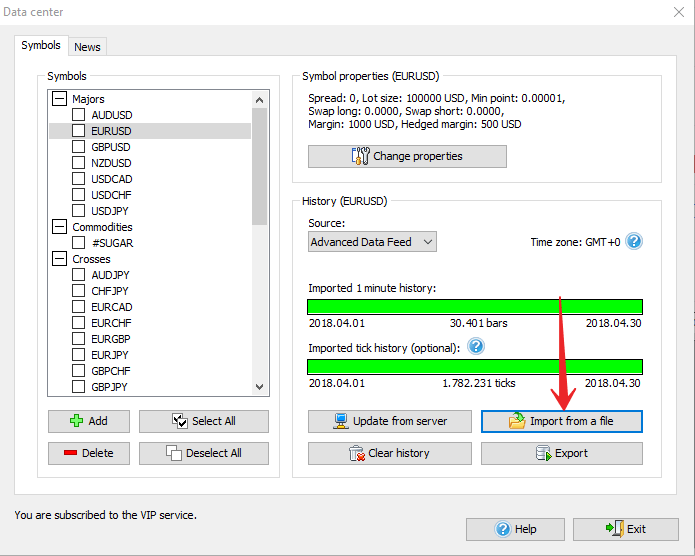
Forex Tester can import data from any text file. The source data should contain bars for one timeframe; the higher timeframes will be generated automatically. We recommend importing data of a one-minute timeframe. If you use the higher ones, the lower timeframes will be displayed incorrectly, resulting in poor testing quality.
The following dialog window will appear after clicking the “Import history data” button:
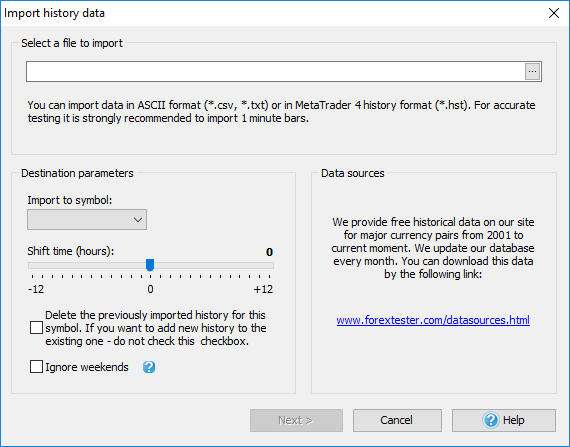
Select a file to import by clicking the “...” button.
Download Data files from our site.
Once the file is selected, Forex Tester will try to determine the destination currency automatically and select it in the “Import to symbol:” drop-down menu.
If the file does not contain information about the currency, the program will not be able to determine it automatically, so you will have to select the currency from the list manually.
The Shift time (hours) slider allows changing the timezone of importing historical data. It is important if you want to import data from different sources (with different time zones) and have the same time zone for all data.
There is also the option to delete all previously imported data for the symbol.
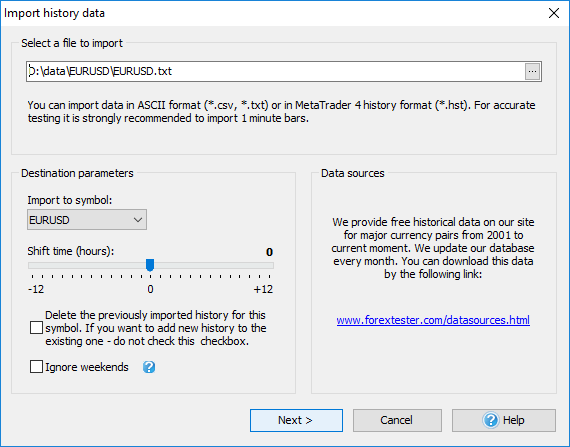
Once everything is set, click the “Next” button.
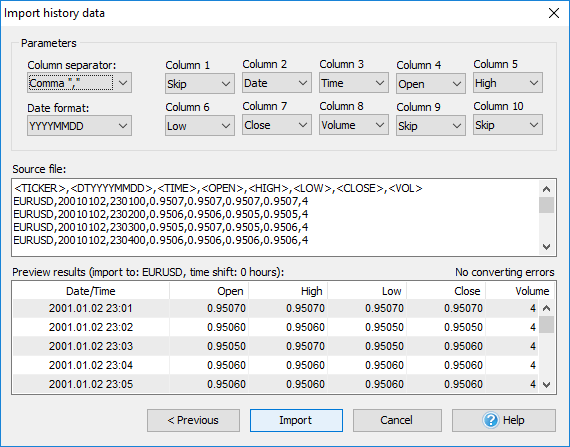
You will see the dialog such above if the text format is selected. The program will try to determine all fields automatically, but you can also change them manually.
- Column separator — the character that separates columns in the text file. Usually, it is a comma or semicolon.
- Date format. YYYY is a year field, MM is a month field, and DD is a day field.
- Column1 ... Column10 — data columns. They can contain the following values:
Skip Skip this column Symbol Currency name Date Date Time Time Open Open value High High value Low Low value Close Close value Volume Volume - Source file — the part of the source file.
- Preview results — the results of file conversion.
Note: if columns are defined incorrectly, or some information is missing, you will see a red text indicating the number of errors.
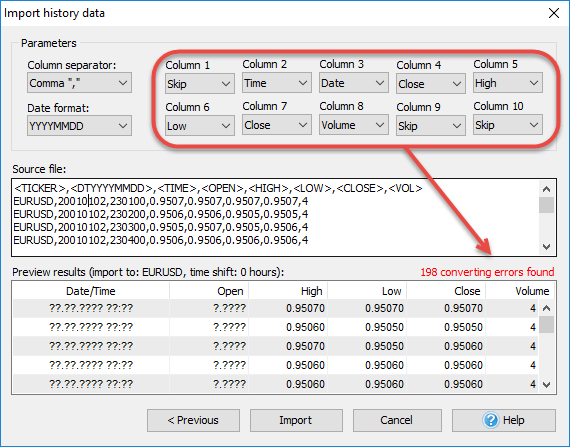
To import historical data, click the “Import” button.
When Forex Tester finishes importing historical data, you will see the message below: