Summarize at:
In this instruction, we will show you how to download, install and run Forex Tester – our Windows-based offline backtesting tool.
Note: If you want to backtest online, from any device (Windows, MacOS, Linux Android, or iOS), try our new browser tool: Forex Tester Online.
Forex Tester: Installation Instruction
Step 1: Download for Free
To install a Forex Tester version, you need to download it from this page.
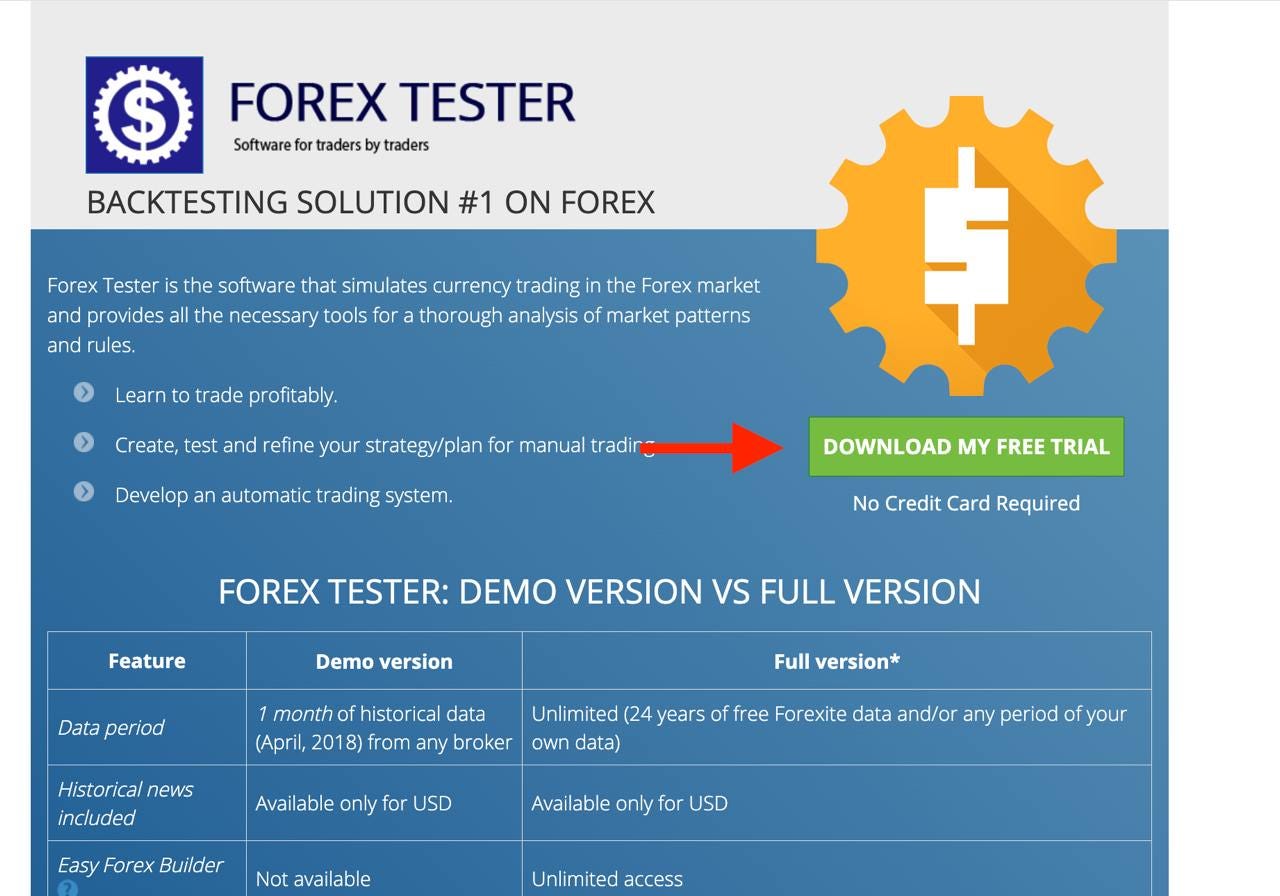
There you need to log in via Google or Microsoft, or simply enter your email and name. After that, you will get a link to the provided email. Use it to download a free demo version of Forex Tester.

Check your email. You will receive a downloading link within 10-15 minutes. Click “Download Now”.

Step 2: Installation
1. Launch installer after the download.
2. Click the “Run” button in the Open File dialog window.
*Click “Yes” if the operating system asks you to allow the program to make changes on your PC.
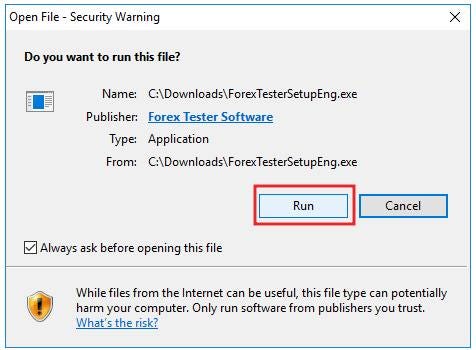
3. Click “Next” when the Welcome to the Forex Tester Setup Wizard window appears.
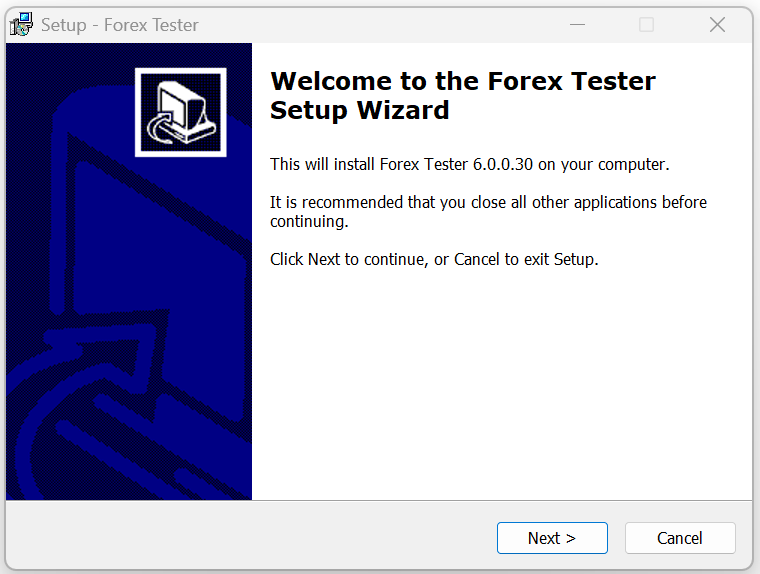
4. Please, read the End-User License Agreement carefully.
5. Confirm your consent by selecting the “I accept the agreement” option and clicking “Next”.
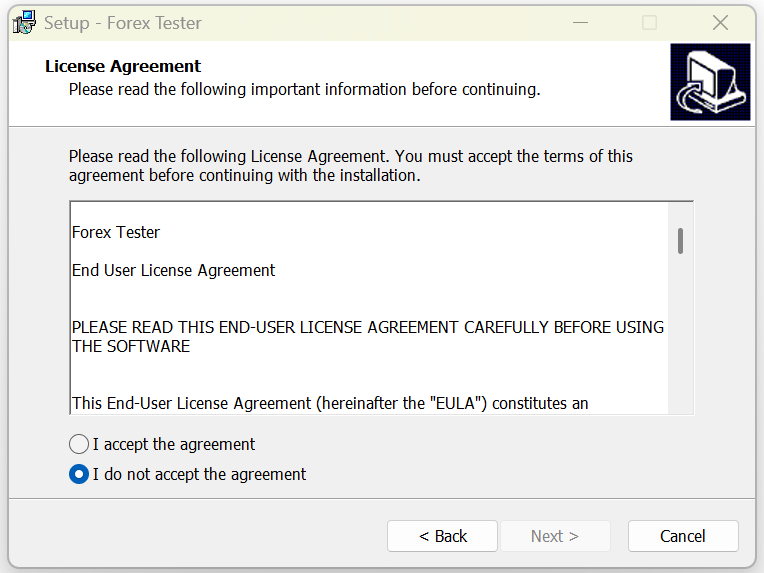
6. Select the folder where the Forex Tester program will be installed and click the “Next” button.
*We highly recommend you to install Forex Tester into the default location (C:\ForexTester).
We don’t suggest installing the program into a (C:\Program Files\) folder, as the program errors may appear.
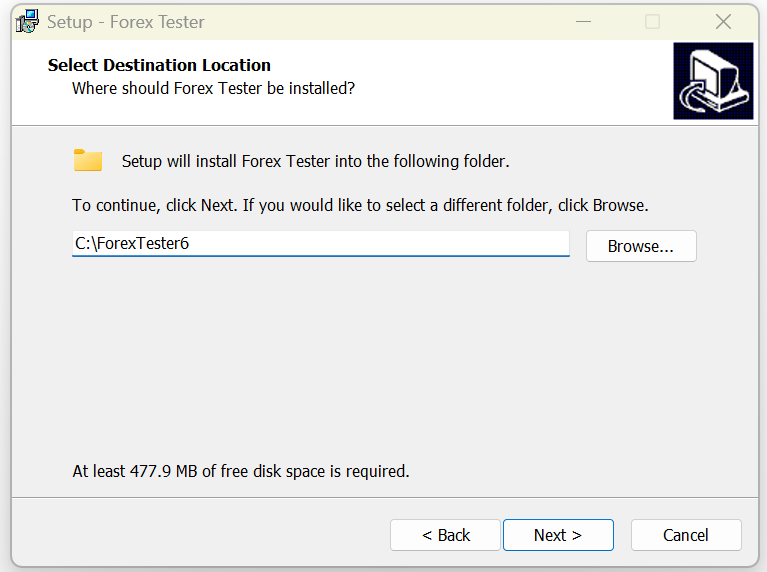
7. Activate the “Create a desktop shortcut” option for easier access and click “Next” to continue.
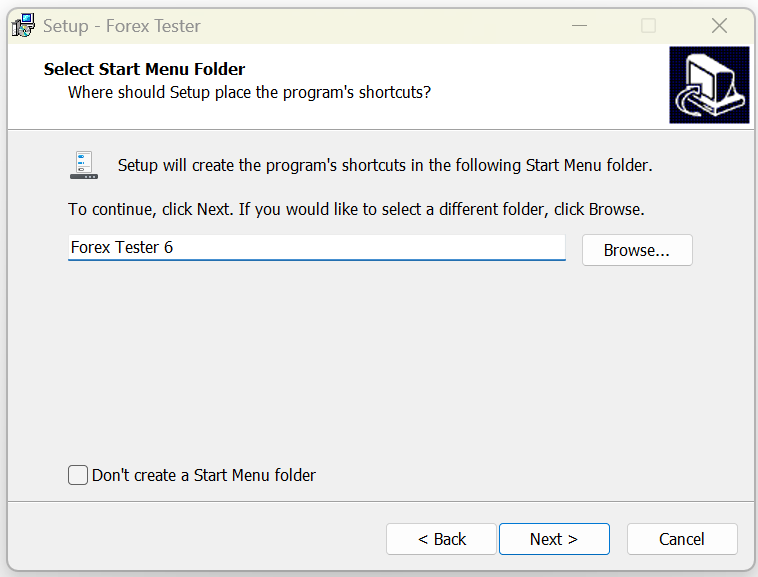

8. Click “Install” and wait to complete the software installation process on your computer.
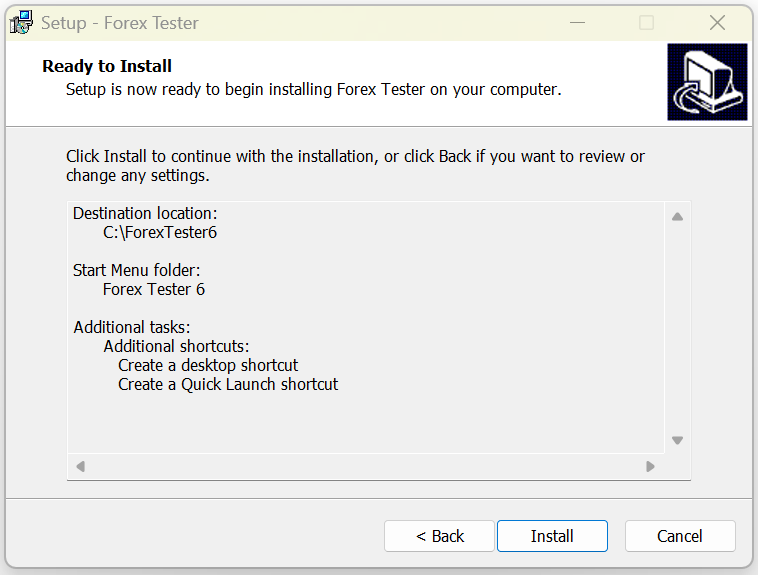
9. Activate the “Launch Forex Tester” option and click the “Finish” button to launch the program immediately.
*Or uncheck this option if you want to run it later.

10. Congratulations! The program has been installed on your computer.
*The Forex Tester shortcut icon will appear on your desktop if you have chosen this option during the installation.

Check our YouTube channel for more Forex Tester guides.
Step 3: Activation
You can use the free demo version for as long as you want. Once you are ready to unlock all the features and remove the restrictions, activate the license key. You can purchase it on this page.
Then, activate your key on Forex Tester. This is how to go this:
Enjoy!
FAQ
What platforms are supported?
Forex Tester is a Windows-based program. If you’re using macOS, Linux, Android, or iOS, you can use the browser-based Forex Tester Online. No download is required there — just open the website and start backtesting.
Is Forex Tester free?
You can download a free demo version, but it has limited features and data. To get unlimited market data and all features, you need to buy a license. You can find prices and license options here.
Is Forex Tester for Windows safe?
Yes. It has been tested for security and doesn’t contain malicious components. Installing it in the default folder (C:\ForexTester) is recommended to avoid potential Windows permission issues.
I need help downloading. Can I contact support?
Yes. You can email the support team at [email protected] or visit this page https://desktop.forextester.com/contacts if you experience any problems. They provide step-by-step guidance and troubleshooting assistance.
 Try Forex Tester for free
Try Forex Tester for free
 ไทย
ไทย
 Tiếng Việt
Tiếng Việt
 Polski
Polski
 Türkçe
Türkçe
 Nederlands
Nederlands
 Română
Română
 한국어
한국어
 Svenska
Svenska

