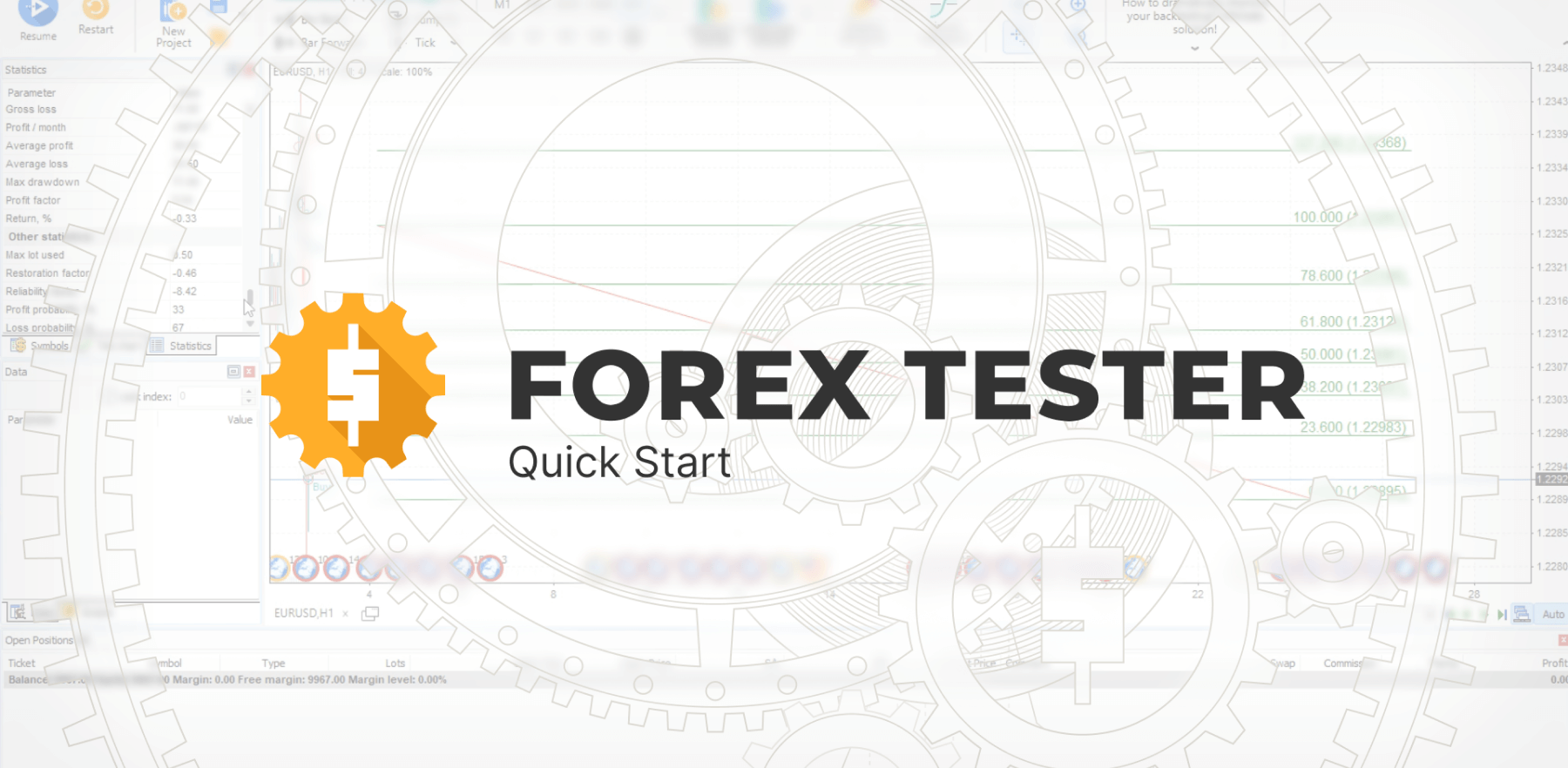-
Introduction
-
Testing process
-
Downloading data
-
Creating a project
-
Placing a market order
-
Placing a pending order
-
Closing the position
-
Adding indicators
-
Historical news service
-
Test analysis
-
Tracking bar parameters
-
Using Expert Advisers
Introduction
This manual introduces you to the main and most important elements of the Forex Tester. Once you have mastered them, you will be able to move onto learning more in-depth lessons to understand the program elaborately.
The Demo version contains 1 month of historical data for 18 symbols (16 currency pairs, gold, and silver), as well as 1 month of historical news for USD. You can additionally download 1 month of data for any symbol in the Data Center.
We also provide FREE historical data for 18 symbols starting from 01/01/2001 until the last day of the previous month with the Basic subscription.
To get even more features, such as 860 symbols, much better data quality, historical news for 9 main currencies, tick data, and floating spreads, choose either Super subscription.
After download, install the software and crack on with testing strategies using our Quick Start guide!
Testing process
-
Press the “Start” button on the Home tab to start testing immediately.
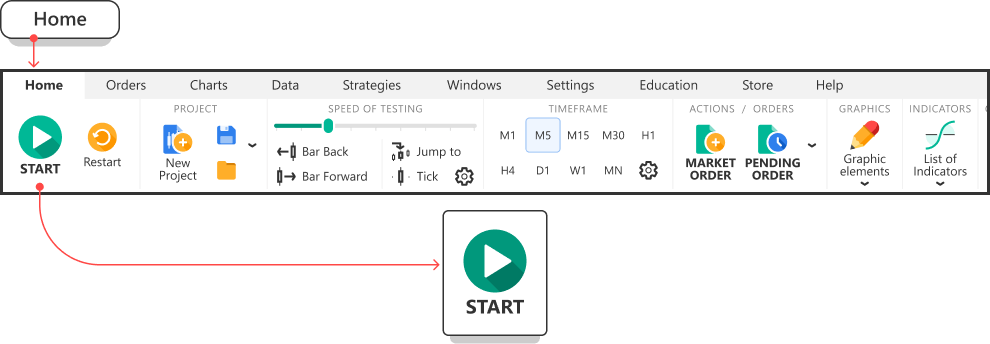
When the testing begins, the bars start moving on the chart(s), and the “Start” button changes to “Pause”.
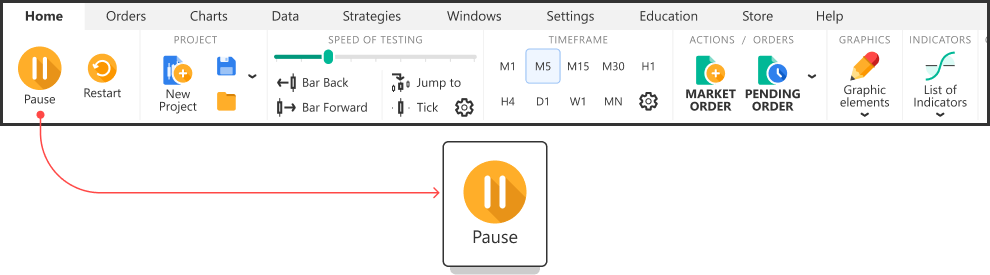
-
Use the same button to Resume testing.
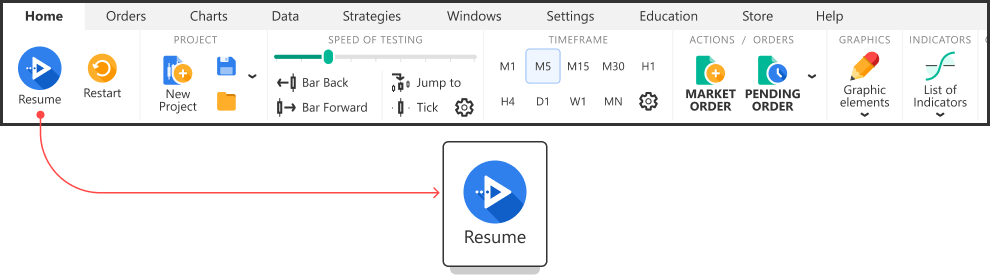
-
Change the testing speed by moving the slider left to slow down or right to speed up the bar’s movement.
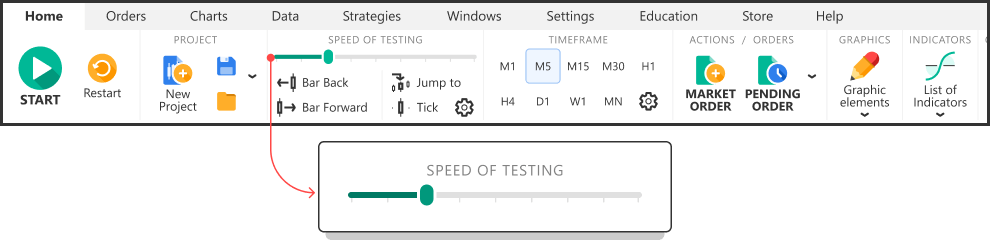
- Scroll to one bar back whenever you press the Backspace key on your keyboard or click the “Bar back” button on the toolbar.
-
Move forward by one bar every time you press the Space key on your keyboard or click the “Bar forward” button on the toolbar.
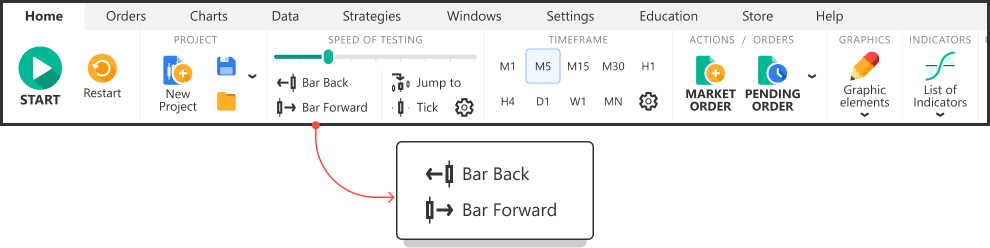
-
Сhange the size of the tick package by clicking the dropdown menu near the “Tick” button.
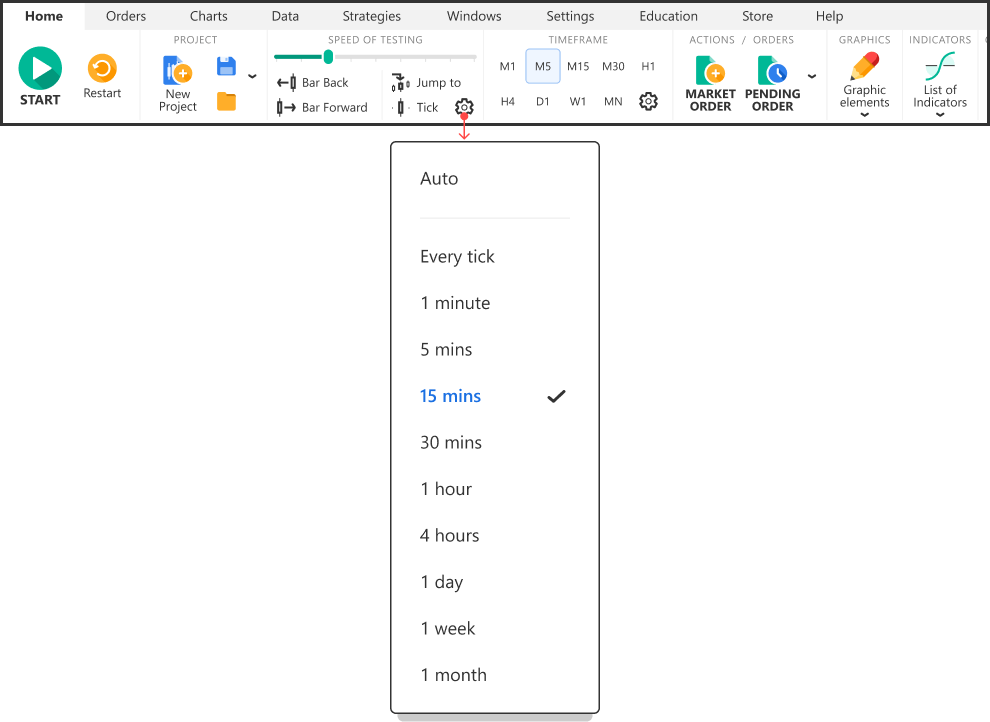
-
Change the timeframe by simply clicking the corresponding buttons or using the dropdown menu next to them.
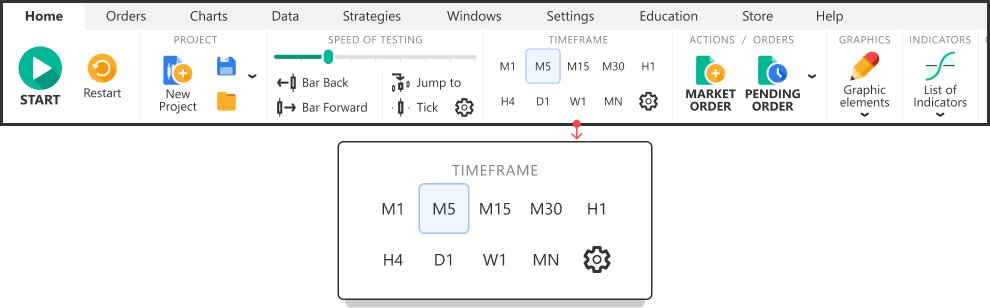
If your current timeframe is equal to the value of 1 hour, and the tick package size is equal to 5 min, then the program will have to change the price 12 times before moving to the new bar (60 minutes / 5 minutes = 12).
Downloading data
In Forex Tester, you can enjoy the variety of symbols added. Choose between 850+ trading instruments, including stocks, indexes, cryptocurrencies, and futures.
-
Click the “Data Center” button on the Data tab.
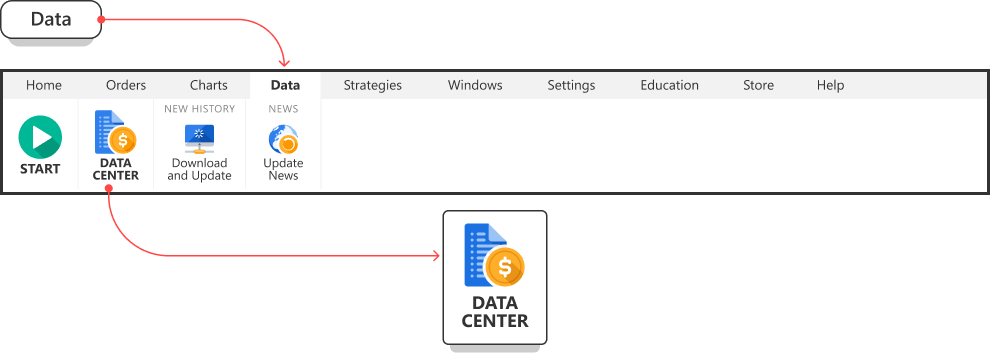
-
Highlight a currency pair and click the “Update from server” button.
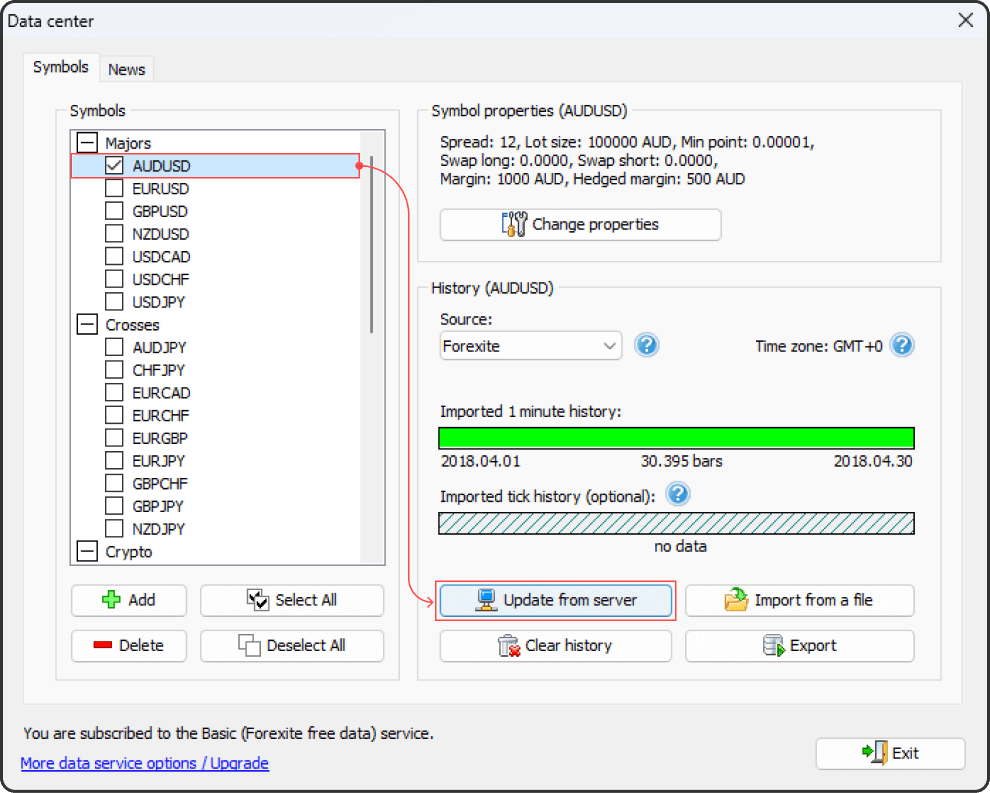
-
Choose whether you want to download the full history or select the date range to download only a part of it and click the “Update” button.
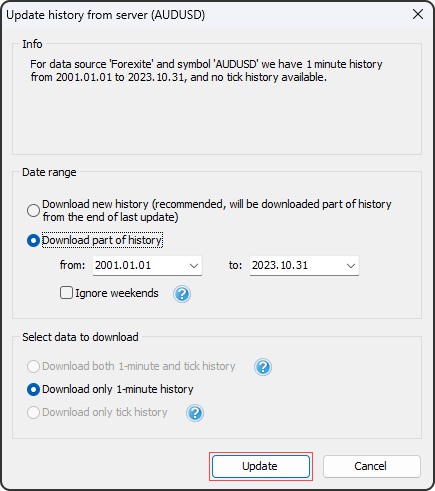
Creating a project
-
Click the “New Project” button on the Home tab.
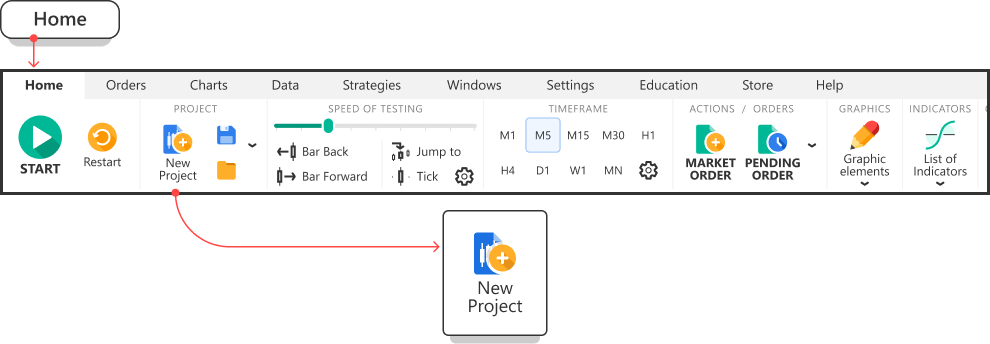
-
Enter the Project name and click “Next”
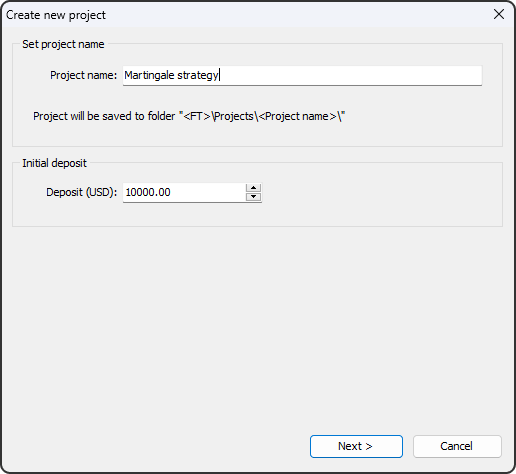
-
Choose the necessary currency pairs that are available within the project and click the “Next” button.
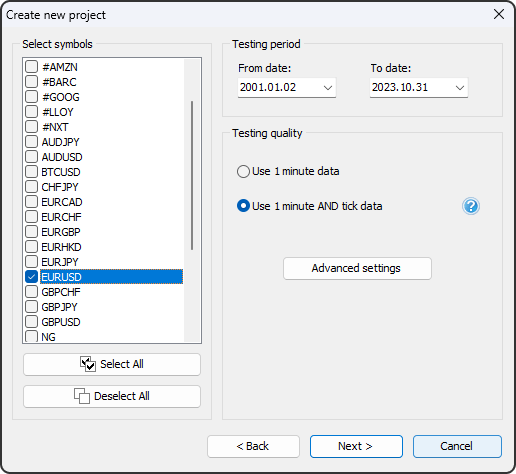
-
At this stage, you can make use of the following additional settings:
- Add an automated calculation of the time-shifting for a trading session you are interested in.
- Apply the time settings of the New York Close or London Close in case you trade in a time zone other than these sessions.
- Choose “Forward testing only mode” if you want to check the real trading environment without the possibility to step back.
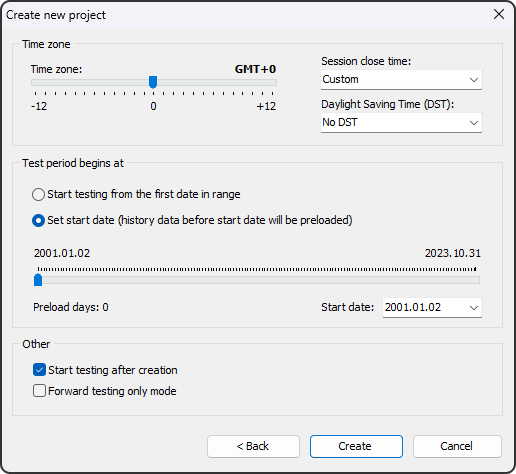
-
Click “Create”. The test will start automatically.
Placing a market order
-
Click the “Market order” button on the Home tab.
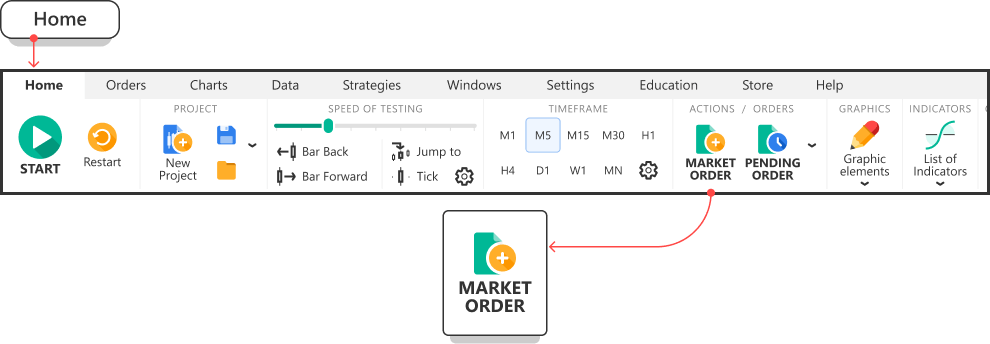
-
Choose the currency pair you are to trade and the lot size from the dropdown lists. You can also choose a risk-based lot calculation, but, in this case, the Stop Loss value must be set.
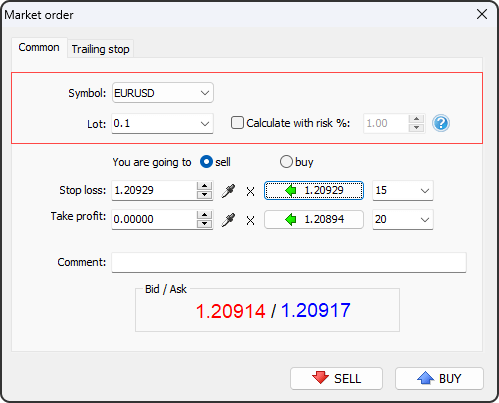
-
Enter Stop Loss and Take Profit values.
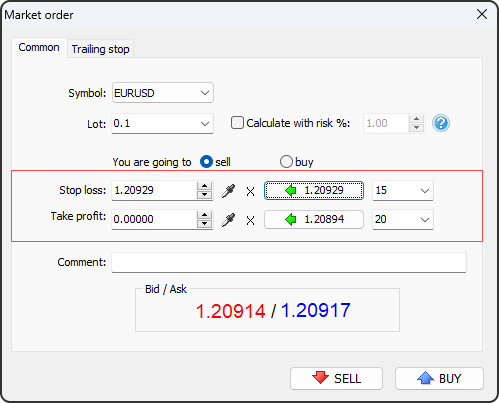
-
Click either the “Sell” or “Buy” button.
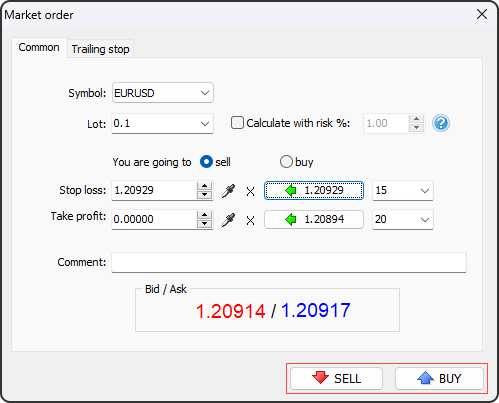
-
Resume testing until either the price reaches the Stop Loss / Take Profit, or you decide to close the trade manually.
Placing a pending order
-
Click the “Pending order” button on the Home tab.
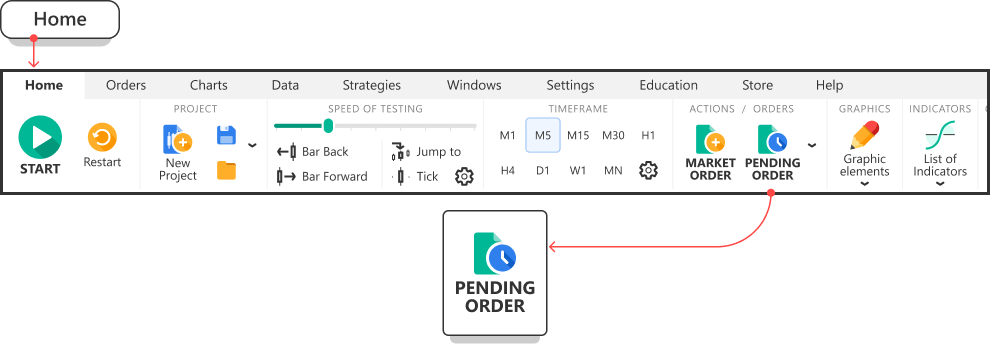
-
Select the required type of the order from the dropdown list.
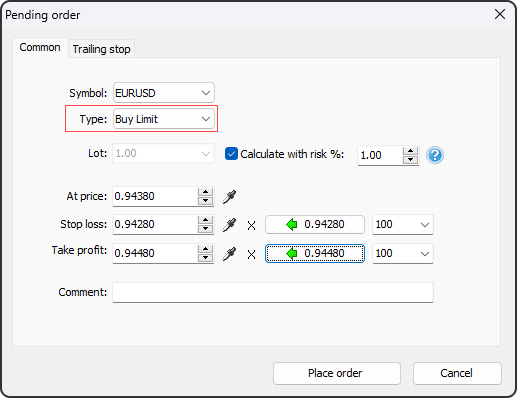
Please note that Limit orders should be used when you expect the price to reach some level and then bounce from it, whereas Stop orders are made for breakthrough strategies.
- If you think that the price will go up, reach a certain point, and then resume the downward movement, you should set a Sell Limit order.
- If you expect the price to go down and break the support level, it is necessary to open a Sell Stop order.
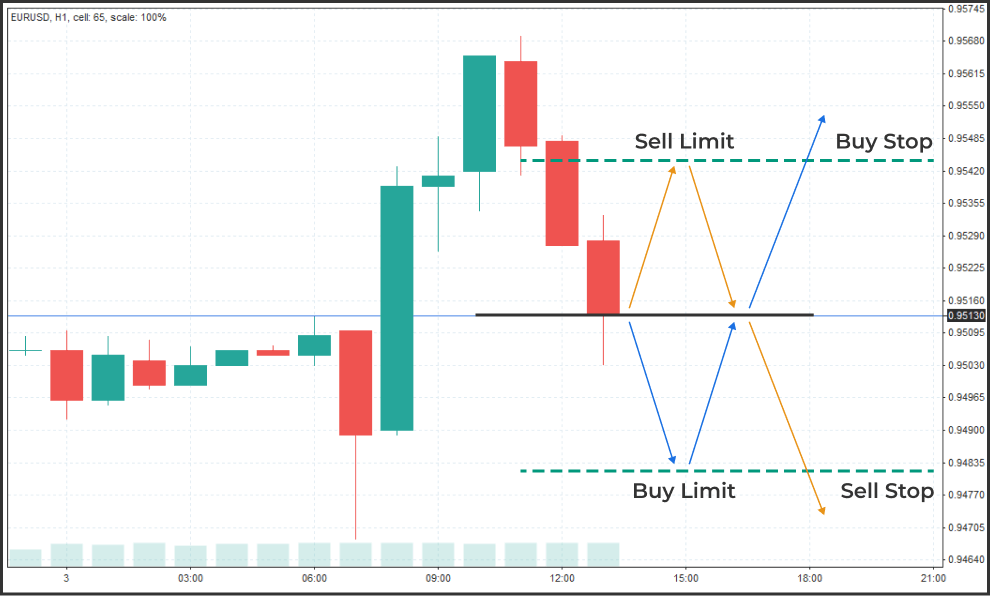
-
Choose how you want to calculate the lot — manually or based on risk management. Note that a risk-based lot calculation requires entering a Stop Loss value.
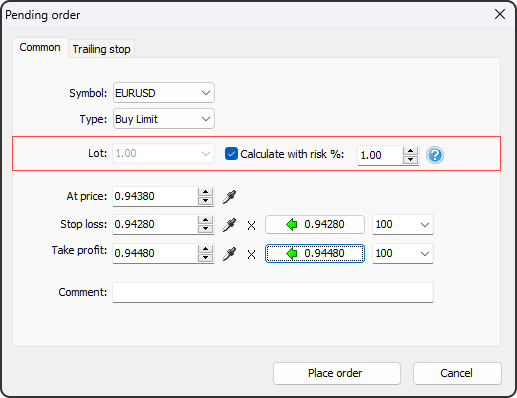
-
Set the price at which the order must be opened.
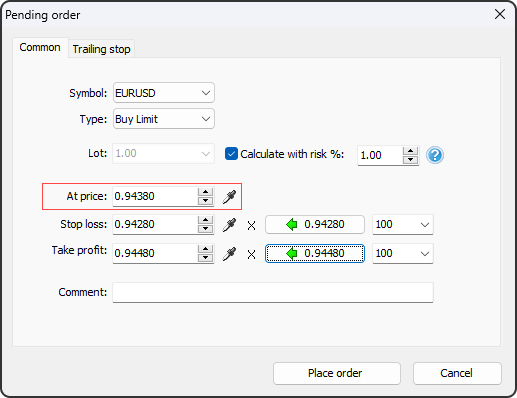
-
Enter the Stop Loss and Take Profit values.
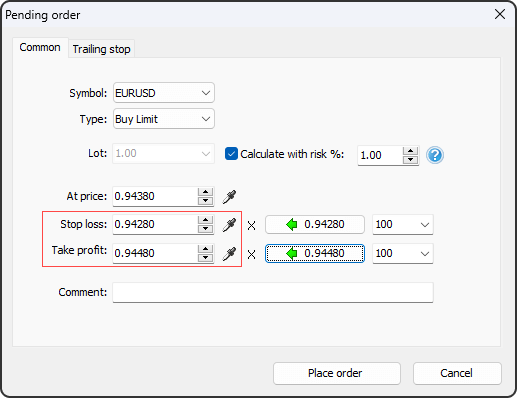
-
Click “Place order”.
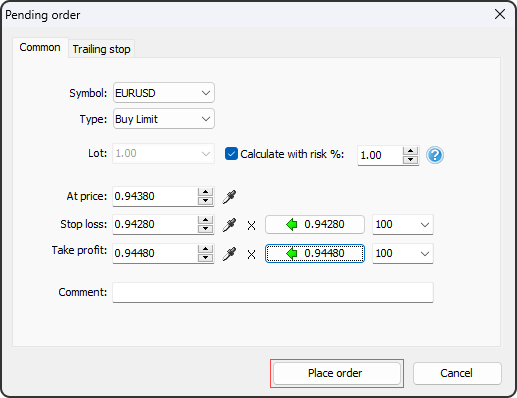
-
Resume testing until your order is opened.
Closing the position
-
To close the order manually, double-click on the row of the desired order in the Open Positions tab at the terminal’s lower-left corner.

-
Click the “Close position” button.
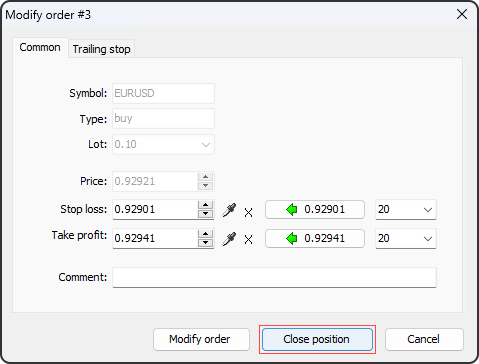
You can also close your order by clicking the corresponding button on the Order tab.
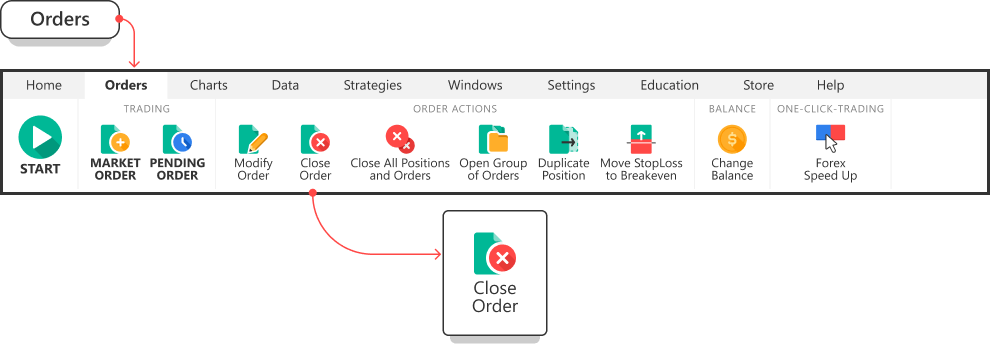
-
If the Pending order has not been opened yet, it’ll remain in the Pending orders tab at the terminal’s lower-left corner. To close it manually, double-click on the row of the desired order.

-
Click the “Delete order” button.
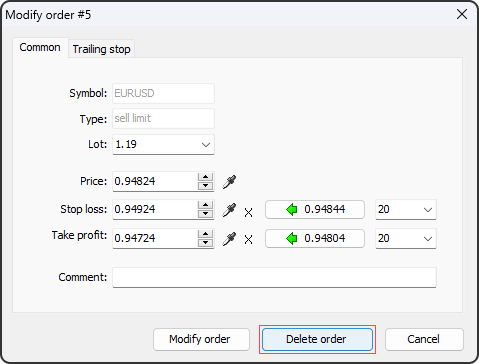
Adding indicators
-
To add an indicator, click the “List of indicators” button on the Home tab. In Forex Tester, we got all indicators grouped by their functions.
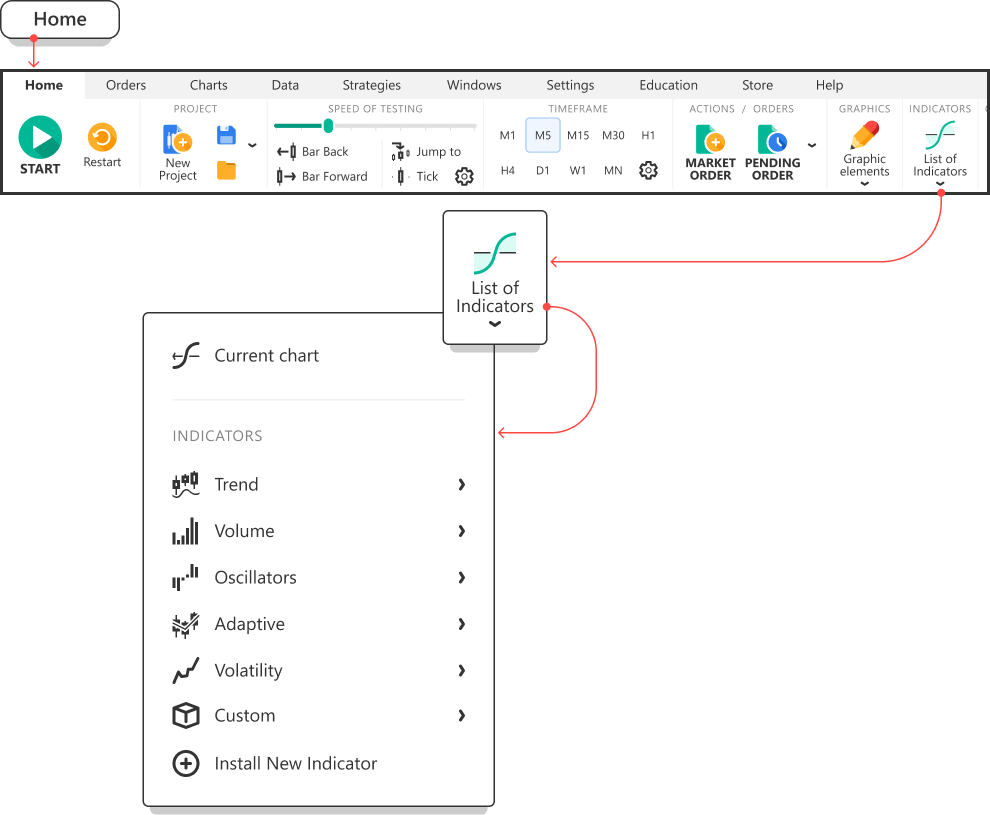
-
To import custom indicators into Forex Tester, choose “Install New Indicator”.
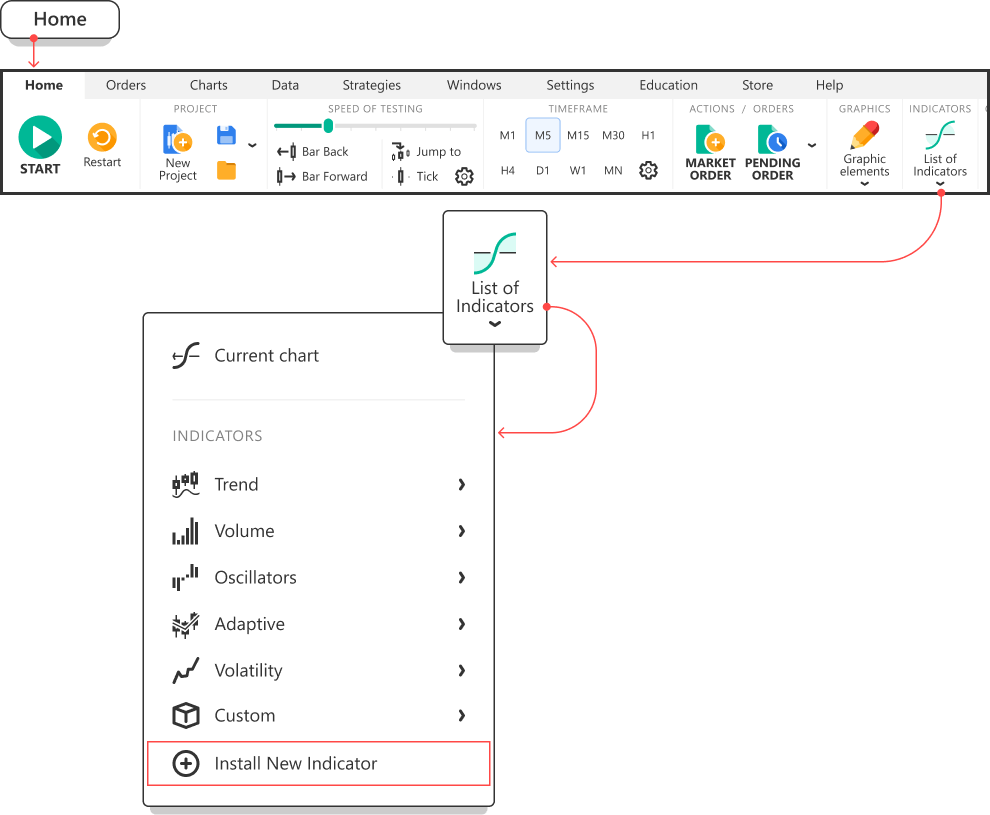
After importing, your indicator will appear in the “Custom” list.
Historical news service
In Forex Tester, we have the historical news service as one of the major fundamental trading instruments.
-
Click the “Update news” button on the Data tab.
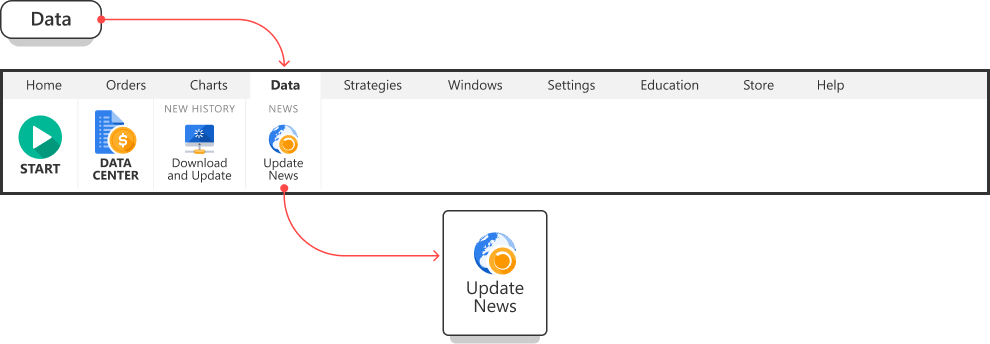
-
The “Update News from server” button allows you to update the news immediately.
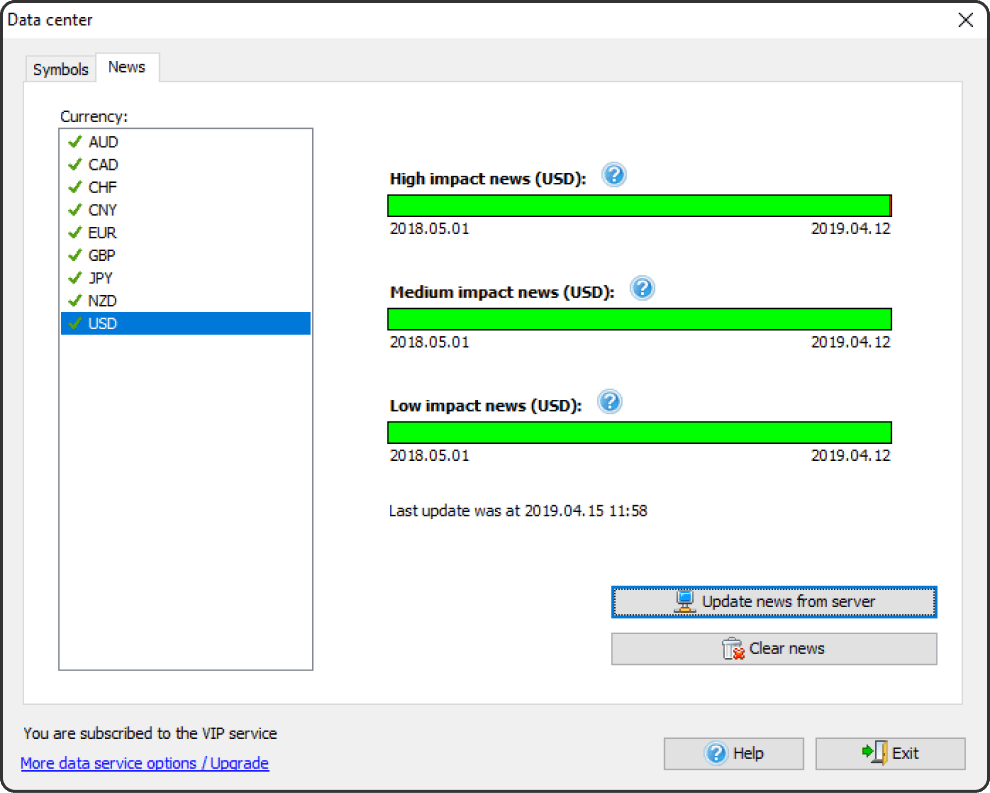
-
By default, the news displaying is enabled, and they are shown at the bottom of the chart as flags. The color of the flag border (red, yellow, green) indicates their importance.
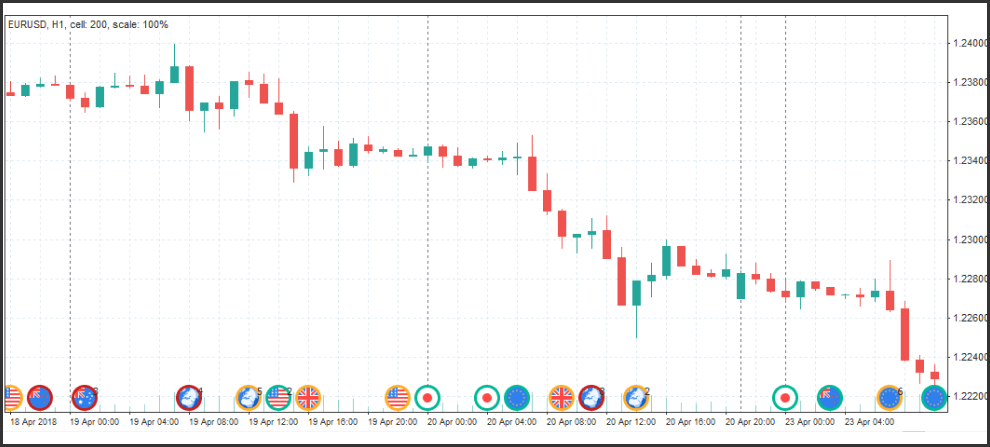
-
To disable the news displaying on the chart, use the right mouse click and uncheck the “Show news” option.
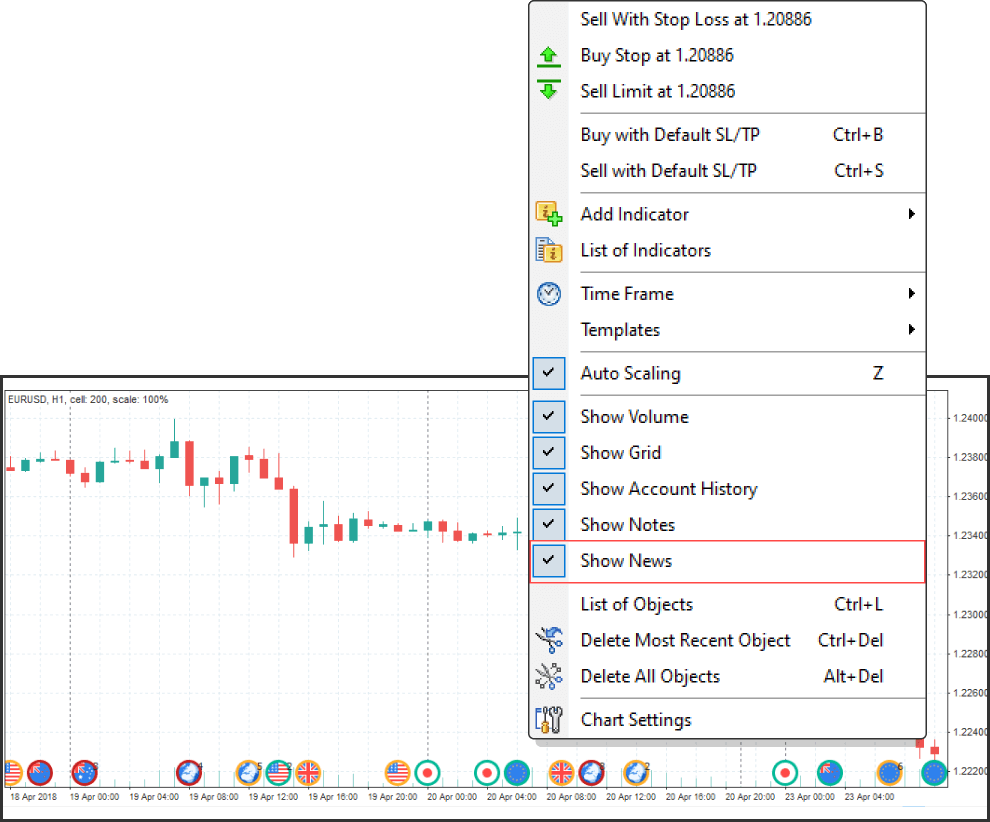
Test analysis
-
To analyze the test results, go to the Statistics tab in the Market Info window located to the chart’s upper left.
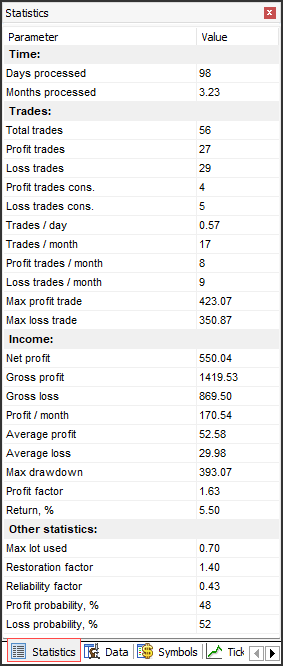
You can also enable or disable the Statistics by clicking the “Statistics” button on the Windows tab.
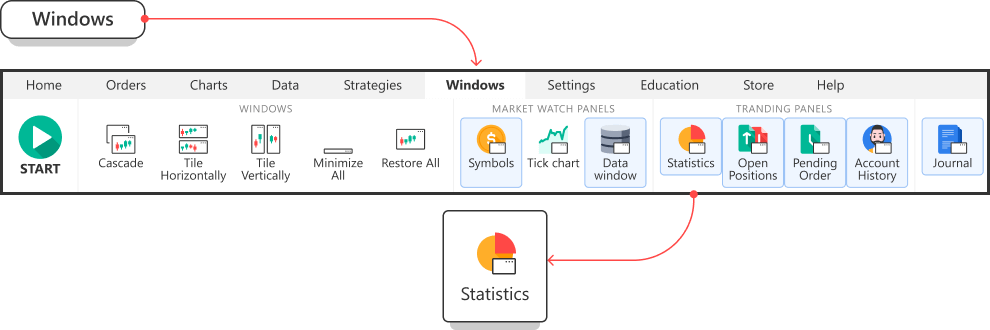
-
To export the trade history
- Go to the Account History tab at the bottom of the terminal.
- Right-click inside this field and choose the preferred option (Export History to Excel; Export History to a File).
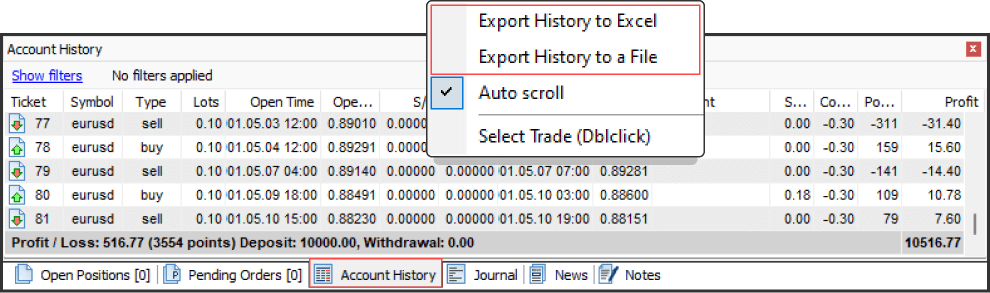
-
To export the Profit chart
- Go to the Profit tab located under the chart window.
- Right-click on the Profit chart and choose the option you prefer in the open context menu (Export Equity to a File; Export Equity to Excel).
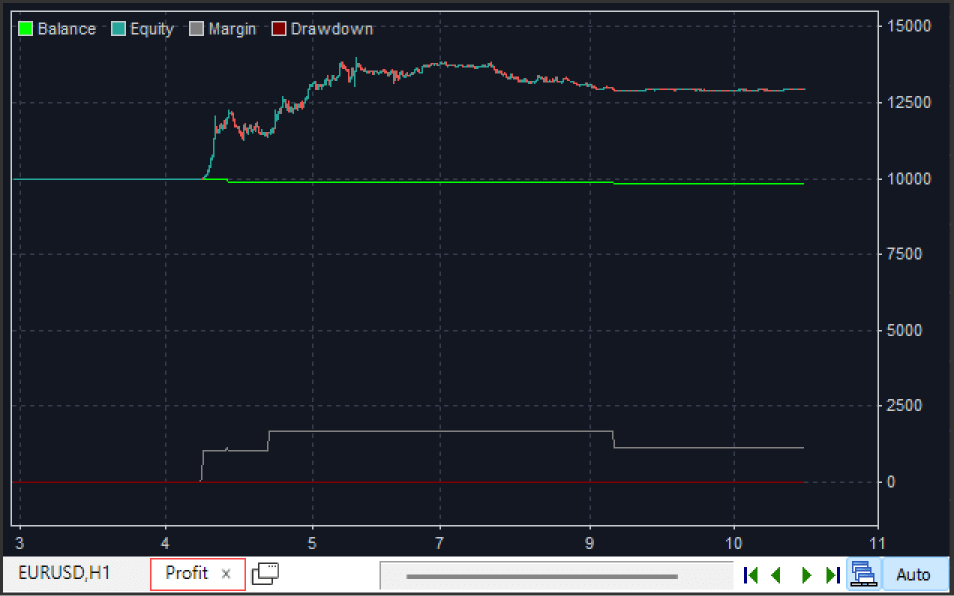
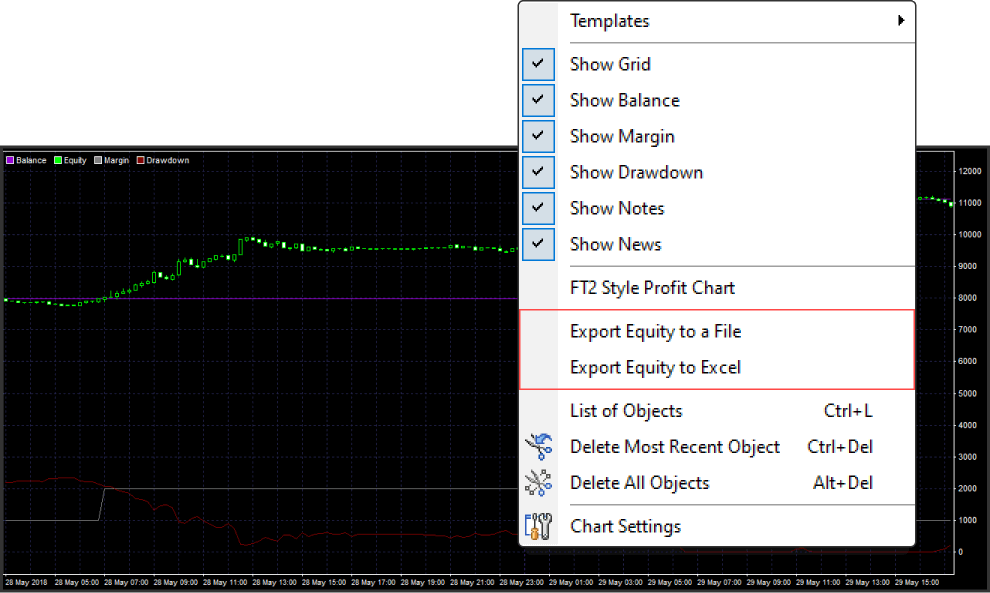
-
The Account History tab displays your profit and loss in points.
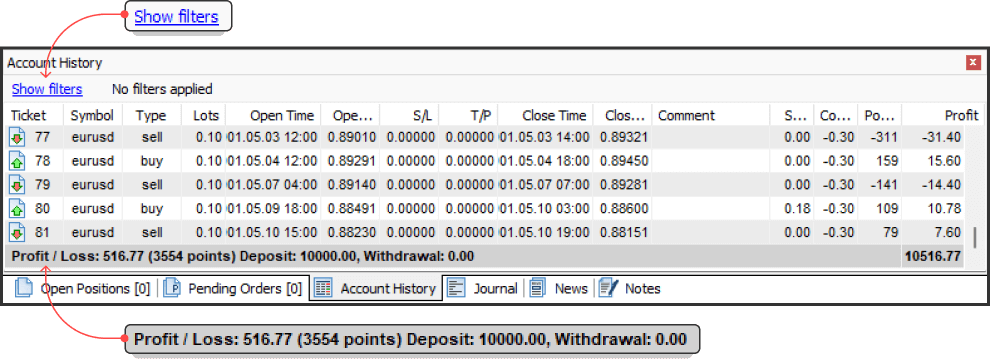
For convenient viewing of your account history, you can use various filters by clicking on the “Show filters” button.
Tracking bar parameters
-
All the necessary information regarding each candlestick is reflected in the Data window panel. It is located to the chart’s left. You can see the bar’s date, time, open, close, high and low prices, simply pointing with the mouse on it. In addition, you can see values of volume, indicators, and the index of the bar.
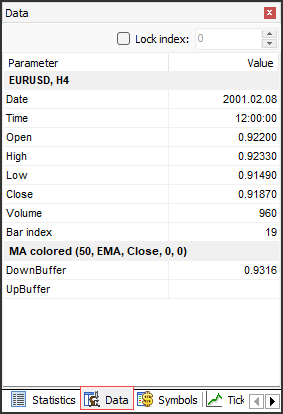
Using Expert Advisers
-
Click the “List of strategies” button on the Strategies tab.
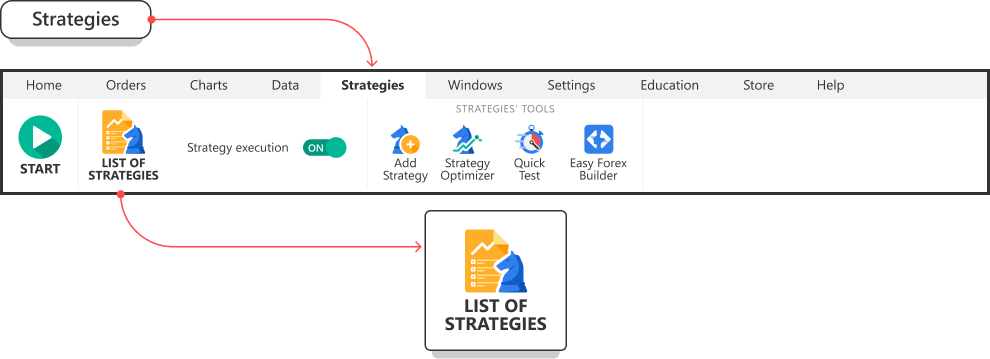
-
Enable the Awesome EA automated strategy, for example.
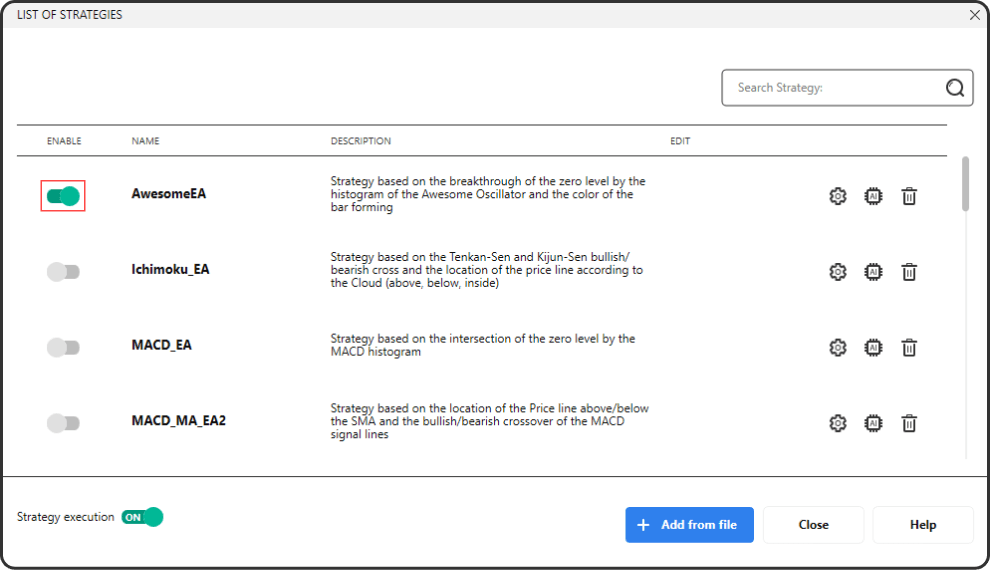
-
Click the gear icon to edit the strategy parameters.
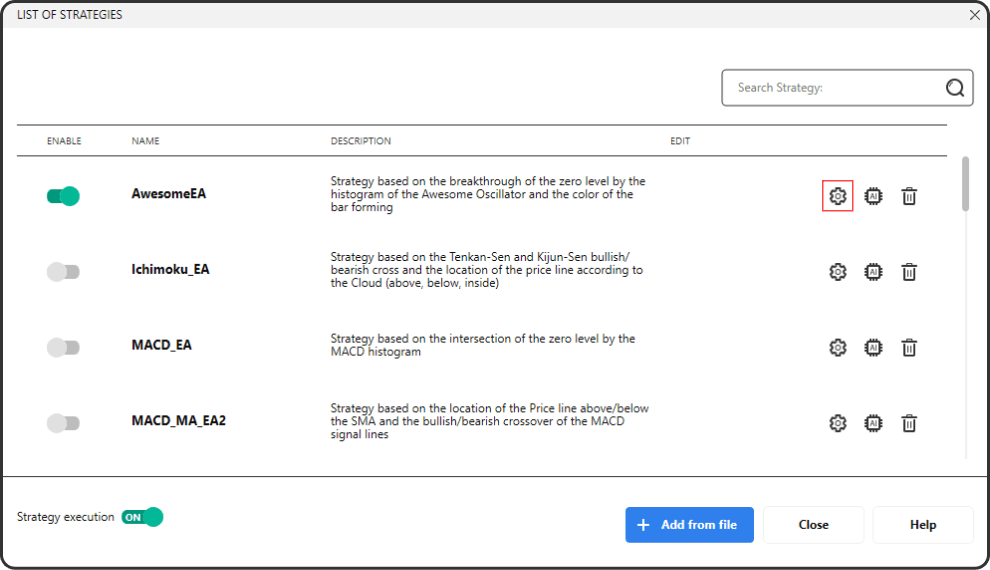
-
Click “Apply” after you finish the adjustments.
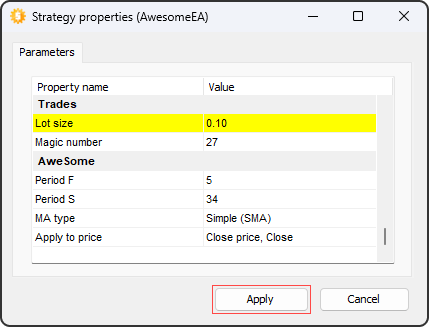
-
Make sure that the “Strategies execution” option is ON.
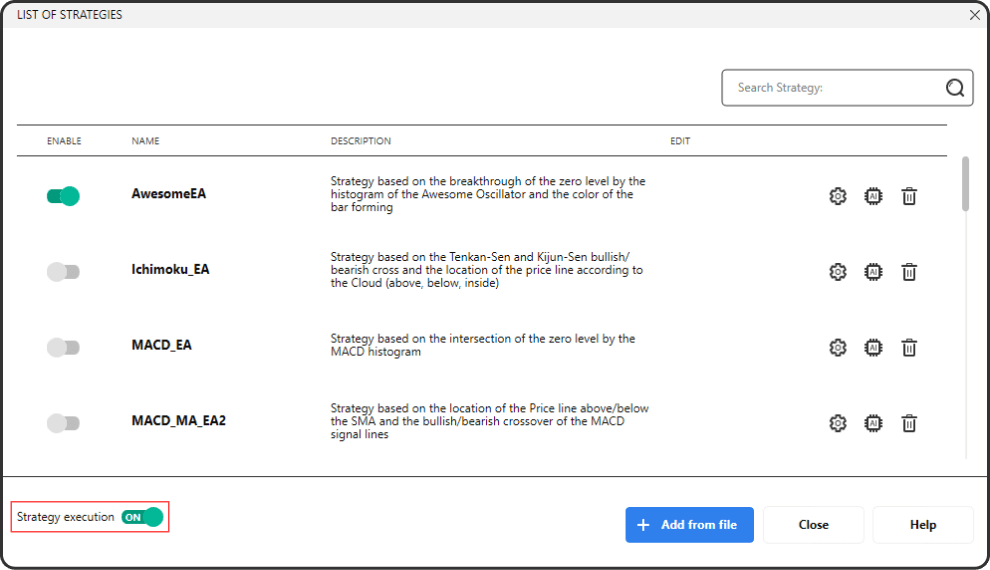
-
Click the “Close” button.
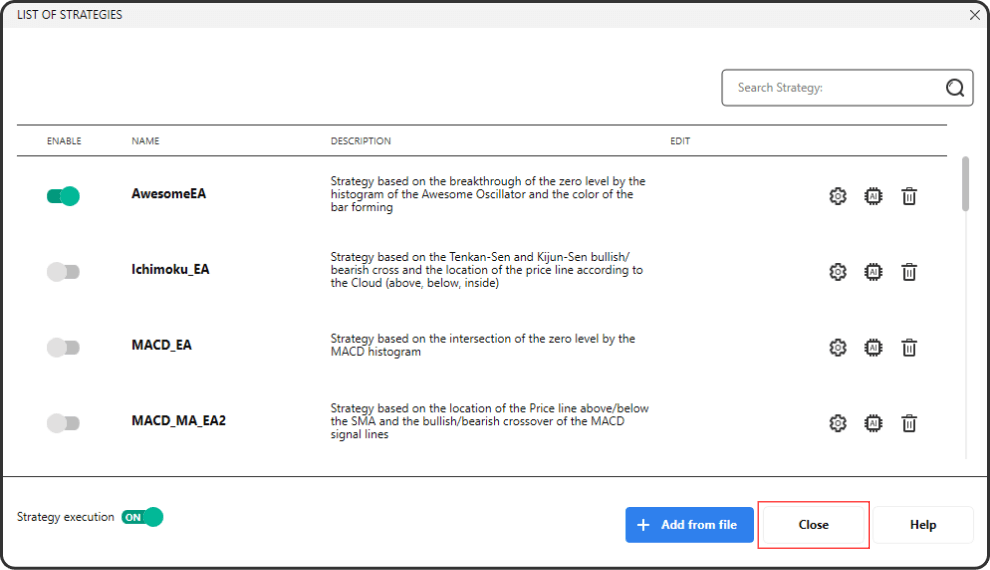
-
Click the “Start” button on the Home tab to start testing.
Ensure that the chart’s timeframe corresponds to the timeframe you have selected for the expert adviser.
-
To change the indicator’s parameters, right-click on the indicator, and choose the “Edit” option.
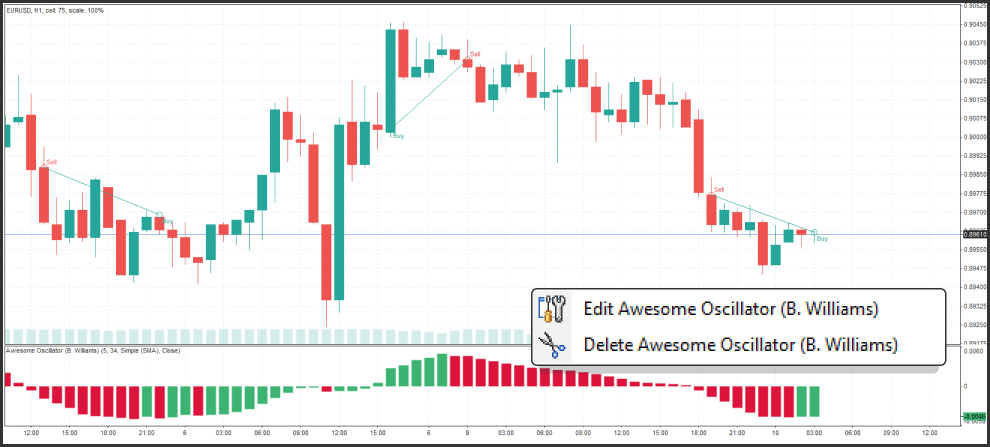
The Expert Advisor will automatically open and close the trades using the rules of strategy.
Free Desktop
Application
Test your trading strategies at sonic speed on 23 years of real historical data. Works 24/7, no internet connection needed
14 days of Money Back Guarantee
We offer an unconditional 14-day money back guarantee. If you don’t like the product for whatever reason, we will return the whole amount you paid us.
If you need a refund, please visit this link, fill the Feedback Form and press the "Send request" button, after that our system will process your request and your money will be returned in a few business days.
Get a Free Trial
Log in to download the program instantly.
Thank you for requesting the demo!
We have sent you a link to the provided email
Please be aware that the message could possibly be filtered into your spam folder.
Thank you, your authorization was successful.
Please use your PC to download the free trial.
Free downloadThank you for Downloading!
While Forex Tester is loading on your computer, let's start by reviewing the initial guide:
Start easyIf the download hasn't begun, please click
"Retry download".