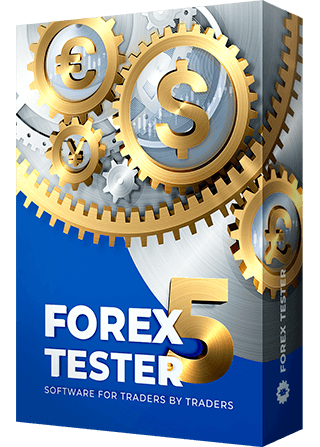For traders whose trading strategies are based on news analysis
In Forex Tester, you have the opportunity to use the news calendar.
To update the news, click the “Update News” button on the Data tab to open the Data Center window.

You can see the list of currencies for which data is provided on our server on the left and 3 bars indicating the availability of news according to your subscription: high, medium, and low importance on the right. Each bar displays the start and end dates of the available news. If the bar is green, data for that period has already been downloaded. If the bar is gray, the news for the specified period is available on the server. The date and time when the news information was last updated are displayed under the bars.
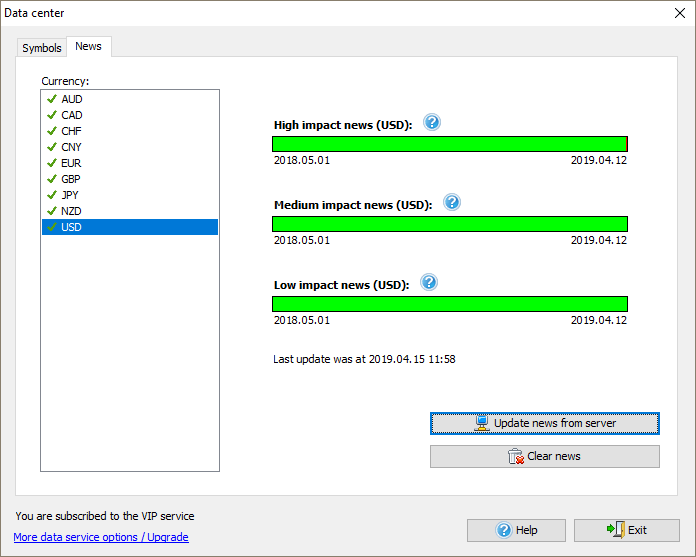
Note that only news of USD currency is available in the Basic (Forexite free data) subscription.
All other currencies are available in Standard and Super subscriptions.
To subscribe to our Paid Data Service, click the “More data service options / Upgrade” button.
The “Update News from server” button allows you to update the news immediately.
If news data cannot be updated for some reason, you will get an information message.
The news displaying is enabled by default. The news appears at the bottom of the chart as flags. The color of the flag border (red, yellow, green) indicates its importance.
- Green color: it is unlikely that the market will make huge moves.
- Yellow color: the news is likely to provoke a few significant market moves.
- Red color: get ready for powerful moves and make sure your trade is a weighted decision.

To disable the news, right-click on the chart and uncheck the “Show news” item.

You can also enable filtering news by chart currency. To do that, click the “Chart settings” item and check the corresponding option on the All charts tab.

The News tab is displayed to the Journal tab’s right by default at the bottom of the Forex Tester terminal.
On this tab, you will find the following columns:
- Date/Time — the date and time of the news release.
- Symbol — the symbol to which this news relates.
- Event — the name of the news.
- Priority — the importance of the news.
- Actual — the actual news value.
- Forecast — the forecast news value.
- Previous — the previous news value.
All news on the News tab and the chart are synchronized. When you click any line of the News tab, it becomes highlighted, the chart is scrolled to the corresponding news icon (flag) and marked with a white vertical line.

The cursor hovering on the corresponding news flag on the chart shows pop-up information about the news.
If the news for different symbols comes out at once, the news icons collapse into one icon of the Earth with the number indicating the quantity of news at a given time. The hovering over this icon shows you a pop-up window with information on this news.
For your convenience of using the news in your trade strategy, you can use the filters on the News tab by clicking the “Show Filters” button.

In the drop-down lists, you can select:
- The date and time of displayed news.
- One or more symbols of the project to display the new for.
- To show the news of only high, medium, or low importance.
By clicking the “Apply” button, all the selected filters will be applied to the list and to the news displaying on the charts within the project.

- About Us
- Risk disclosure
- Privacy Policy
- Contact us
- Forex Partnership Programs